Share a Figma File
You can share a Figma file in the room so your participants will be able to navigate freely in the file.
IN THIS ARTICLE
Go to the Share Menu
- 1
- Click on the Share menu on your control dock
- 2
- Select Share a Figma file on the menu
-

- 3
- Enter the URL of your Figma file and click on Share
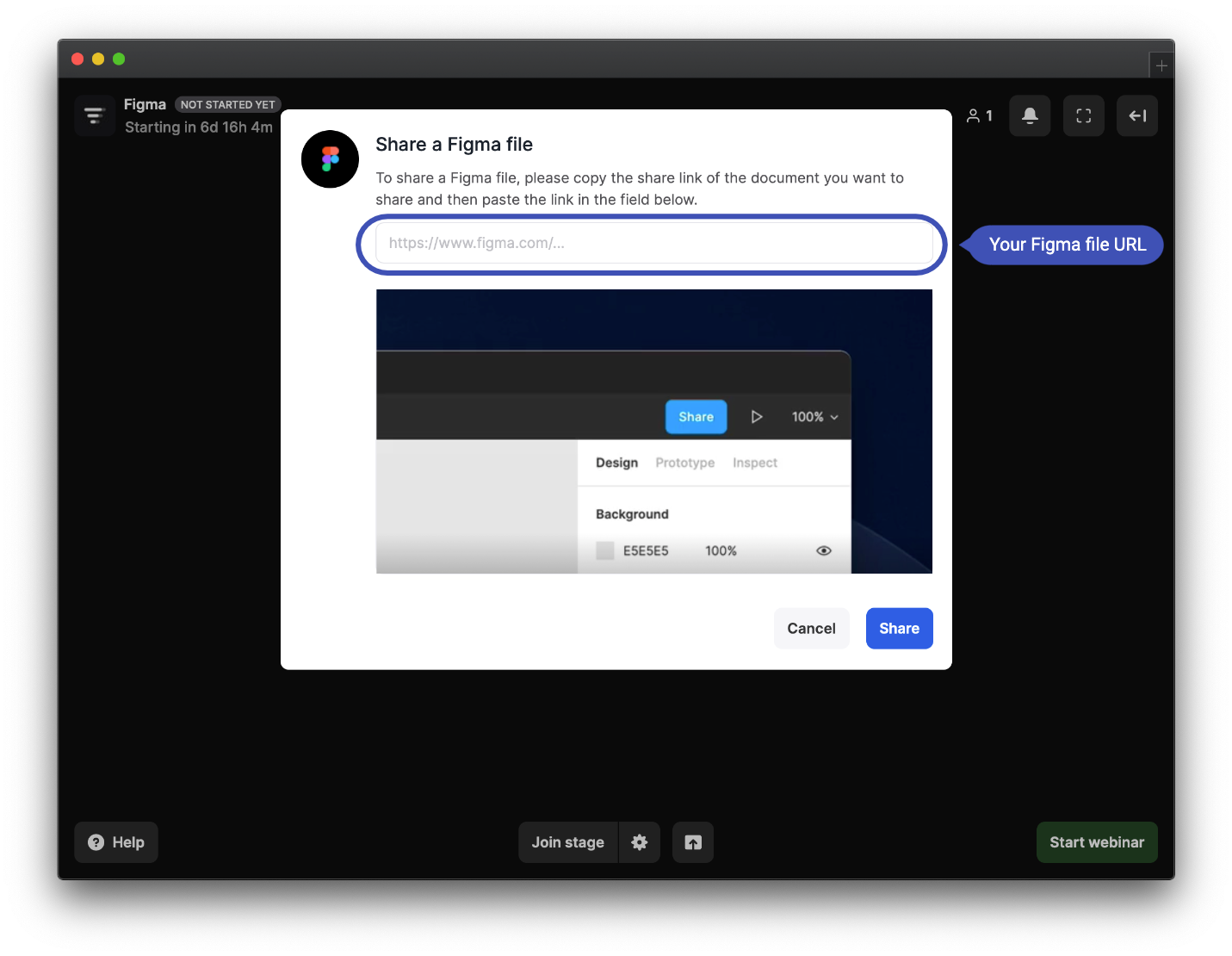
Find & Copy the Link of Your Figma File
- 1
- Go to the Figma file you want to share
- 2
- Click on the Share button on the top right corner of your file.
- 3
- Click on Copy link
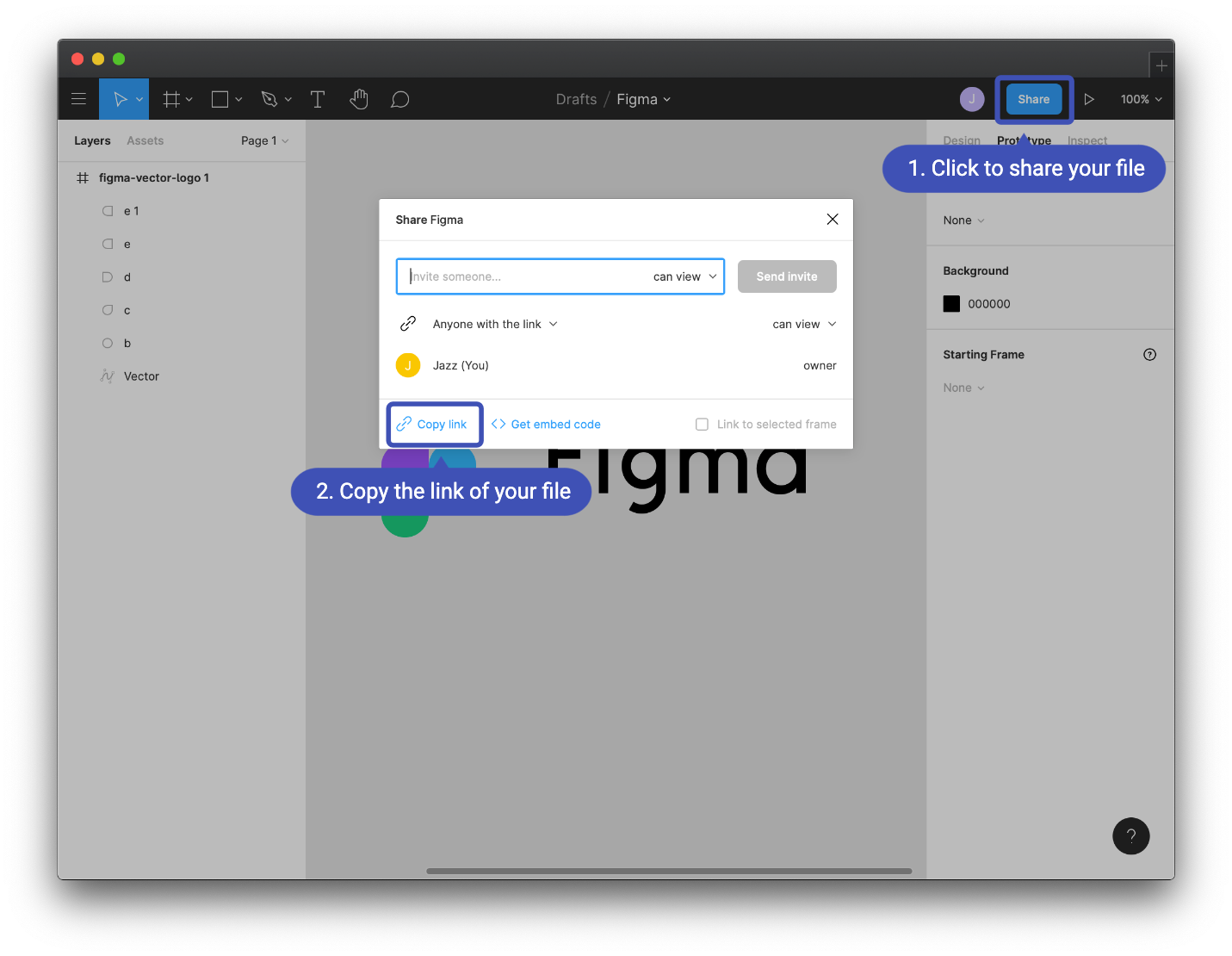
If the file is private, it will not be displayed on the replay and some attendees won't be able to see it.
Paste the Link of Your Figma File
- 1
- Paste the link of your Figma file you've just copied
- 2
- A preview will be displayed before sharing the file
- 3
- Click on the Share button
- 4
- Your participants can now navigate freely in your file
The navigation in the file won't be seen on the replay. The display will stay fixed on the original view.

Remove Your Figma File From Stage
- Click on the X on the top right corner to remove your Figma file from the stage


